Getting Started With Dynomantle
Welcome to Dynomantle!
Whether you’re struggling with thousands of bookmarks, lost notes, a cluttered inbox, or overwhelmed with digital information in general, Dynomantle can help!
Here are all the great things you can accomplish with Dynomantle:
Bookmarking
Dynomantle makes finding all your bookmarks much easier by making the contents of all your bookmarks searchable.
You don’t need to remember the title of the web page. Dynomantle will find any text on that web page for you.
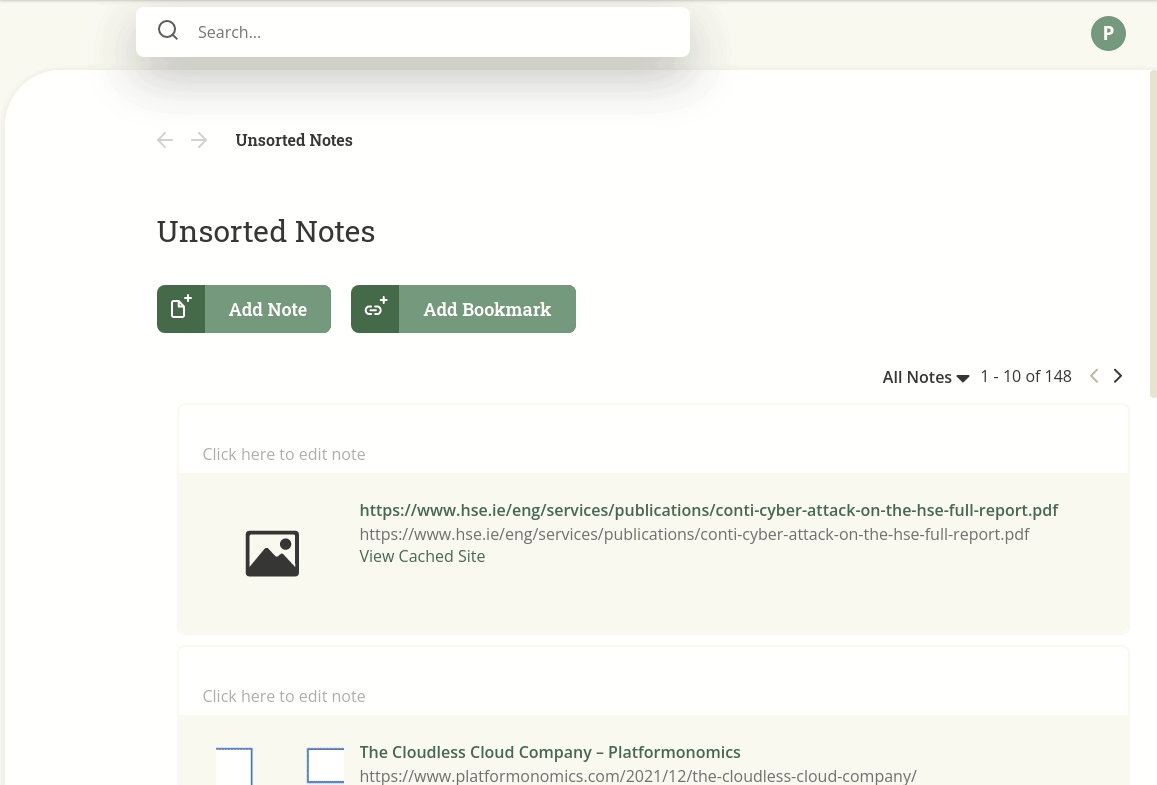
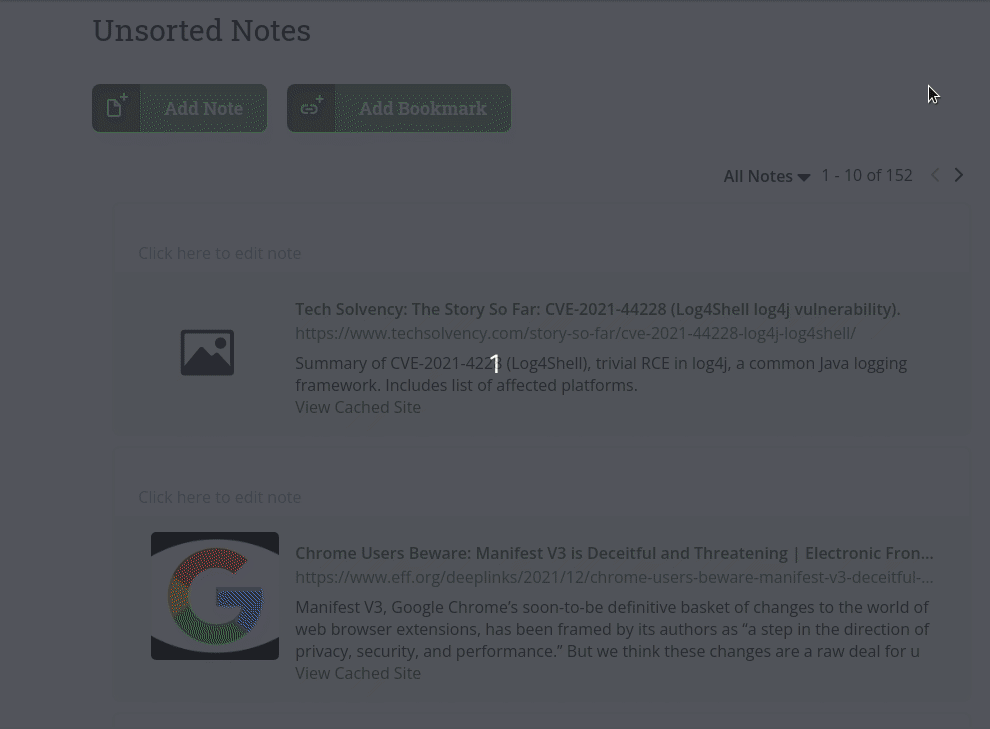
You can also read your bookmarks in Dynomantle. For long articles, Dynomantle tracks your reading progress so you don’t have to read it all at once.
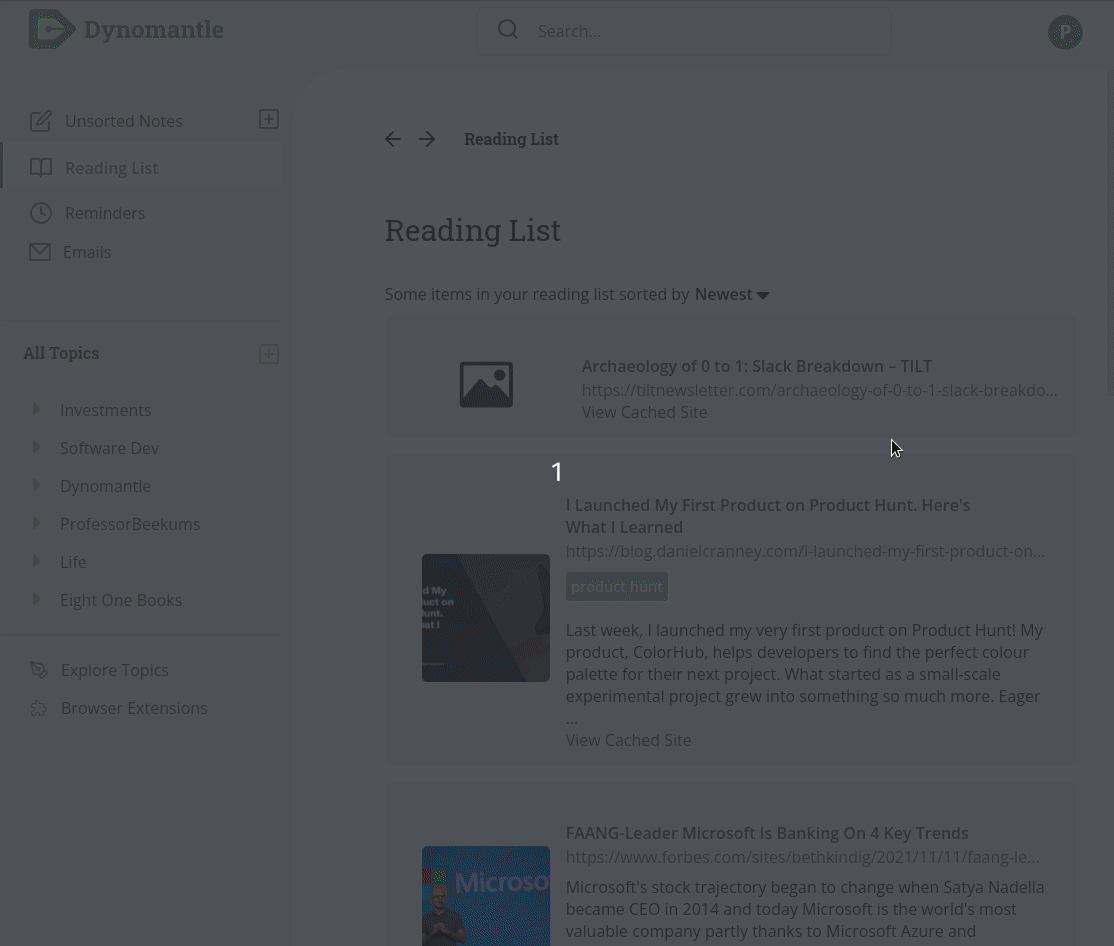
You can also add links in articles as bookmarks without having to click on them. This let’s you read things without getting distracted!
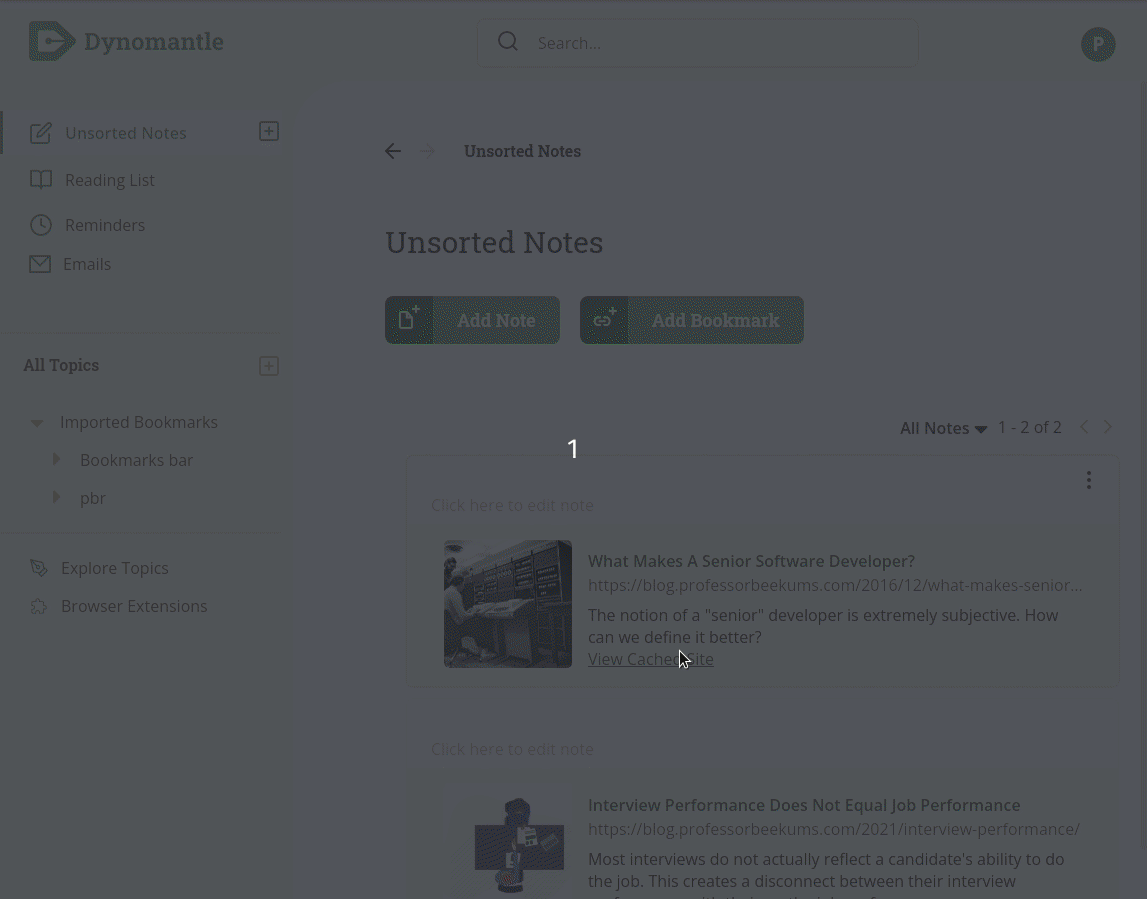
We also need a way to get bookmarks into Dynomantle! You have a few options available.
You can import your existing bookmarks into Dynomantle. Dynomantle supports imports from Chrome, Firefox, and Pocket.
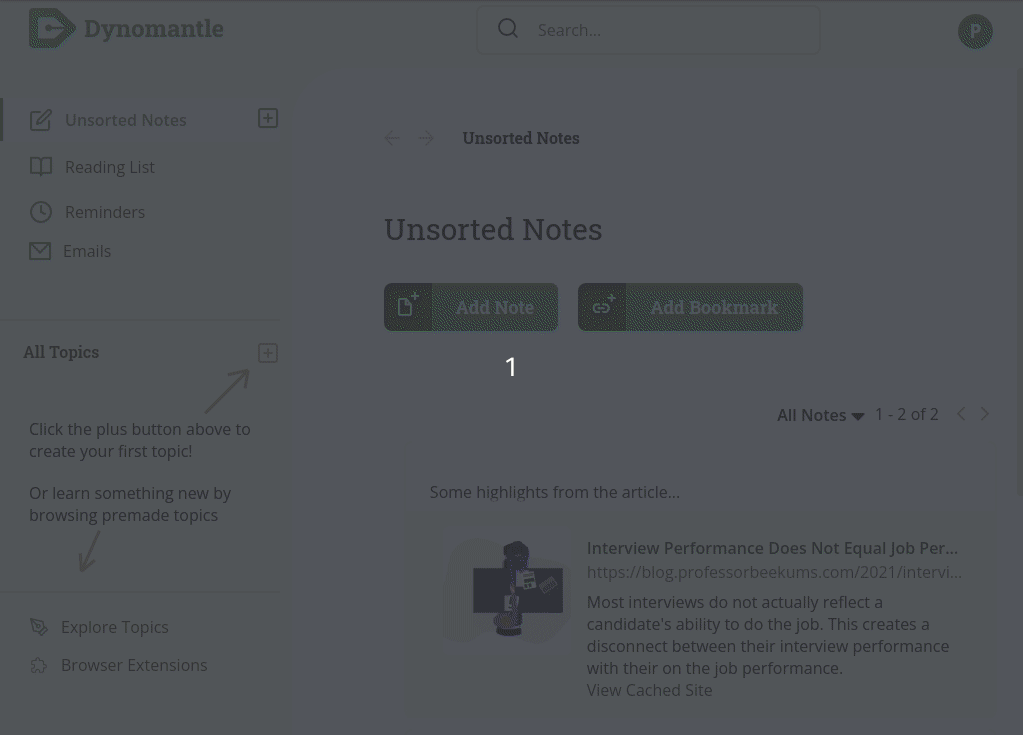
Your imported bookmarks should start showing up after a few minutes in the Imported Bookmarks topic.
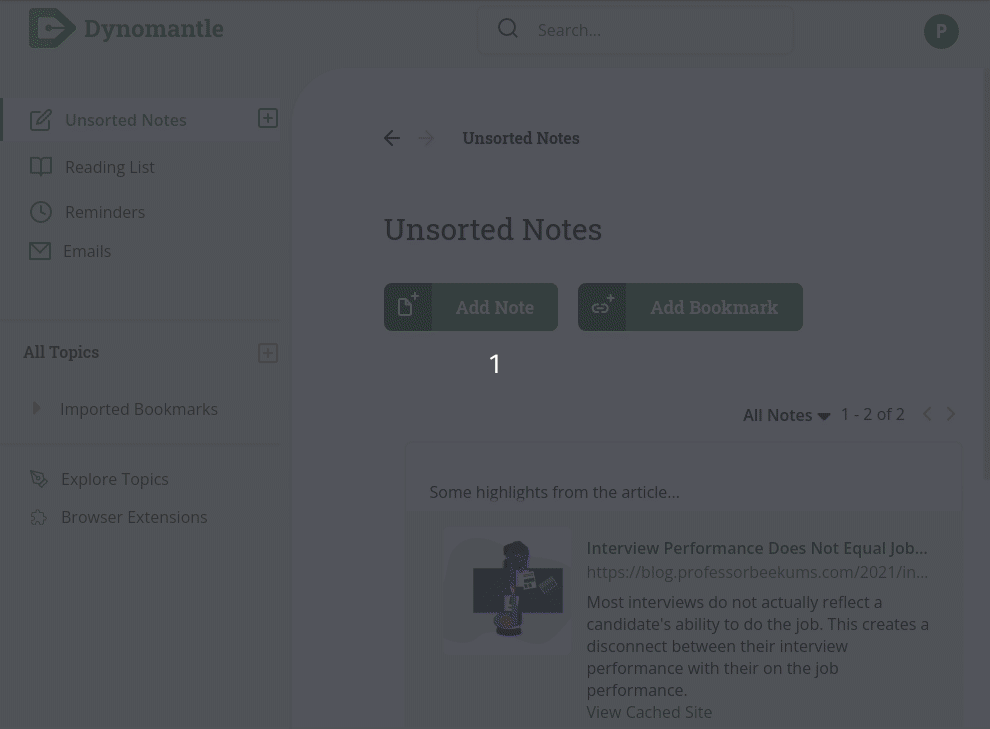
Note that it will take time for all of them to show if you have thousands of bookmarks to import. You may also need to refresh the page to see the topic.
The Dynomantle browser plugin (available in Chrome and Firefox) can also be used to add bookmarks.
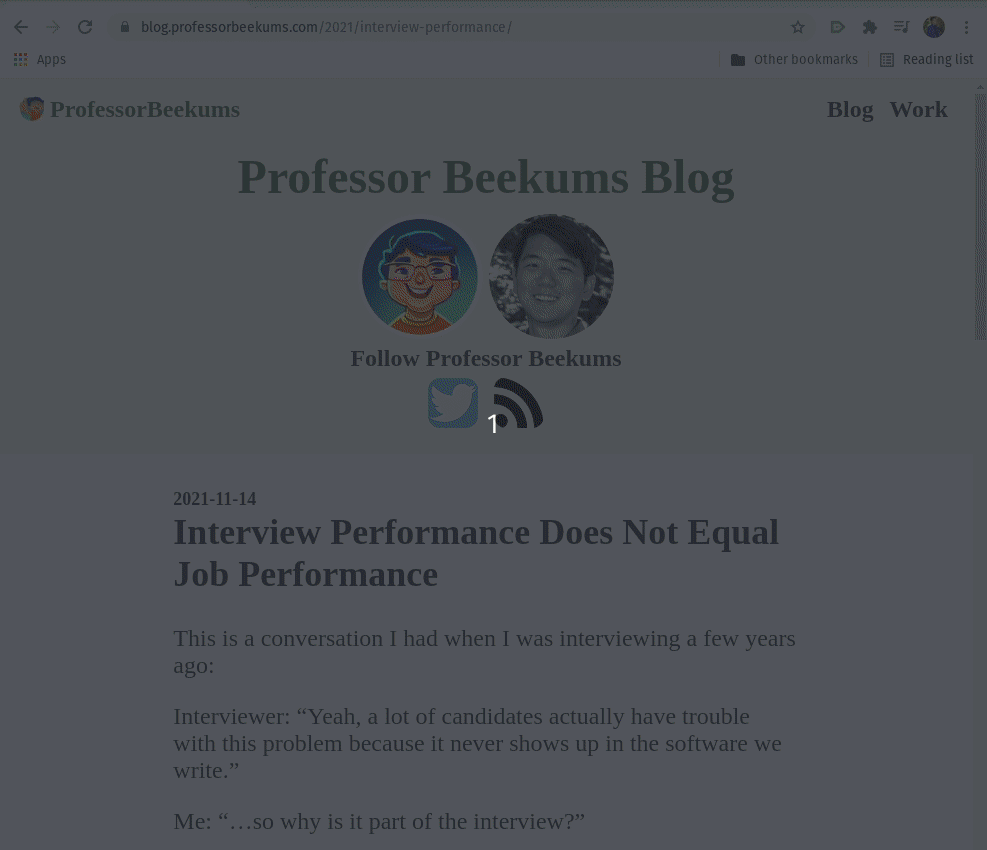
You can add a bookmark in the app directly by clicking “Add Bookmark” and just paste in the url for your bookmark.
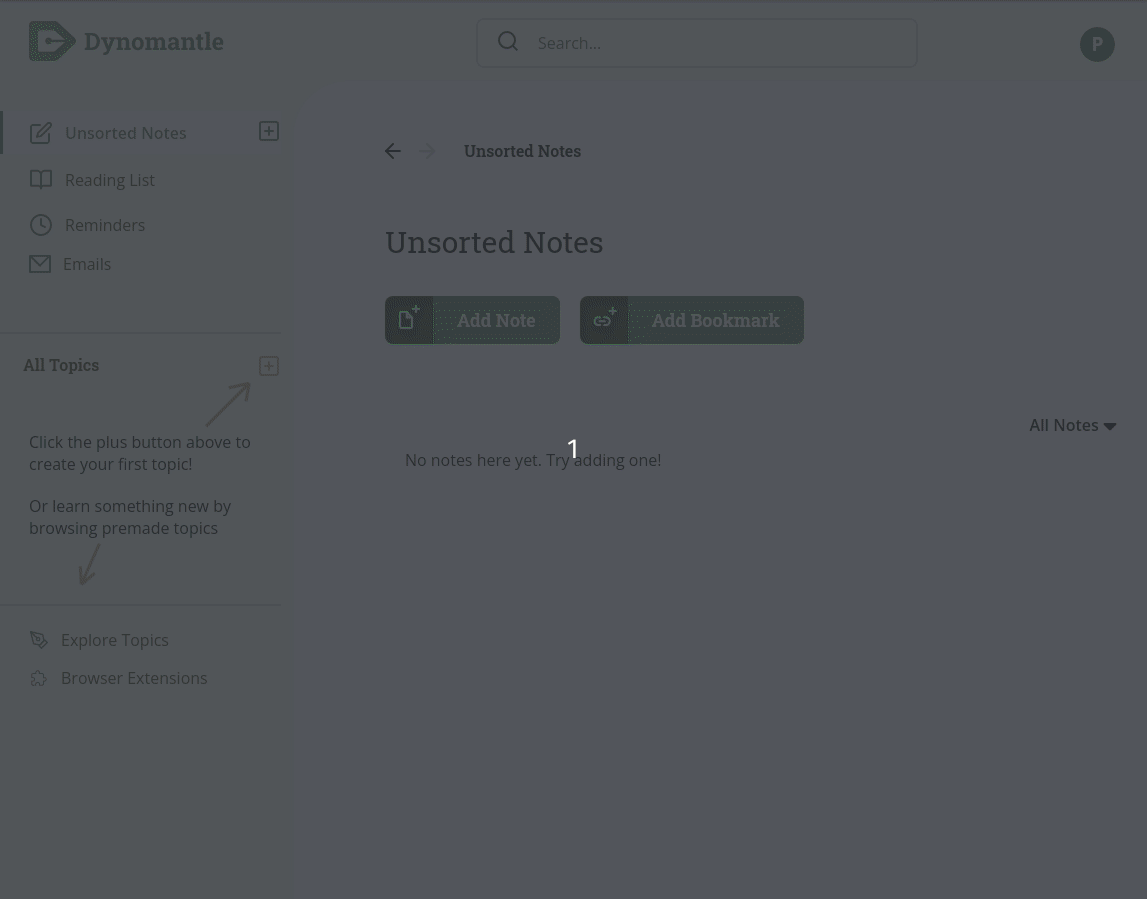
That should get you started with bookmarking in Dynomantle. Let’s move onto note taking for now.
Note Taking and Topics
Dynomantle offers simple and effective note taking features.
You can always click on the button next to Unsorted Notes to quickly create a note.
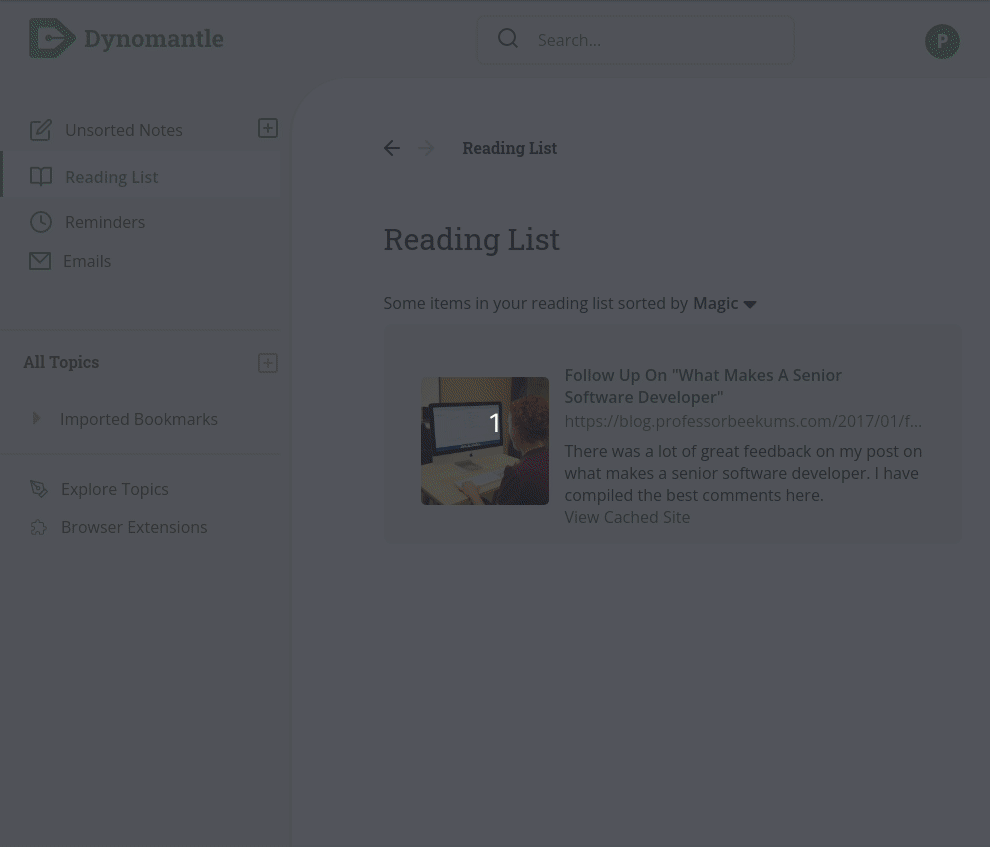
This is perfect if you’re in a meeting and suddenly realize you need to take notes. No need to waste time trying to think of where to put it! Just start writing.
Dynomantle also allows you to organize your notes. Topics can be created to group notes. You can also create sub-topics within each topic.
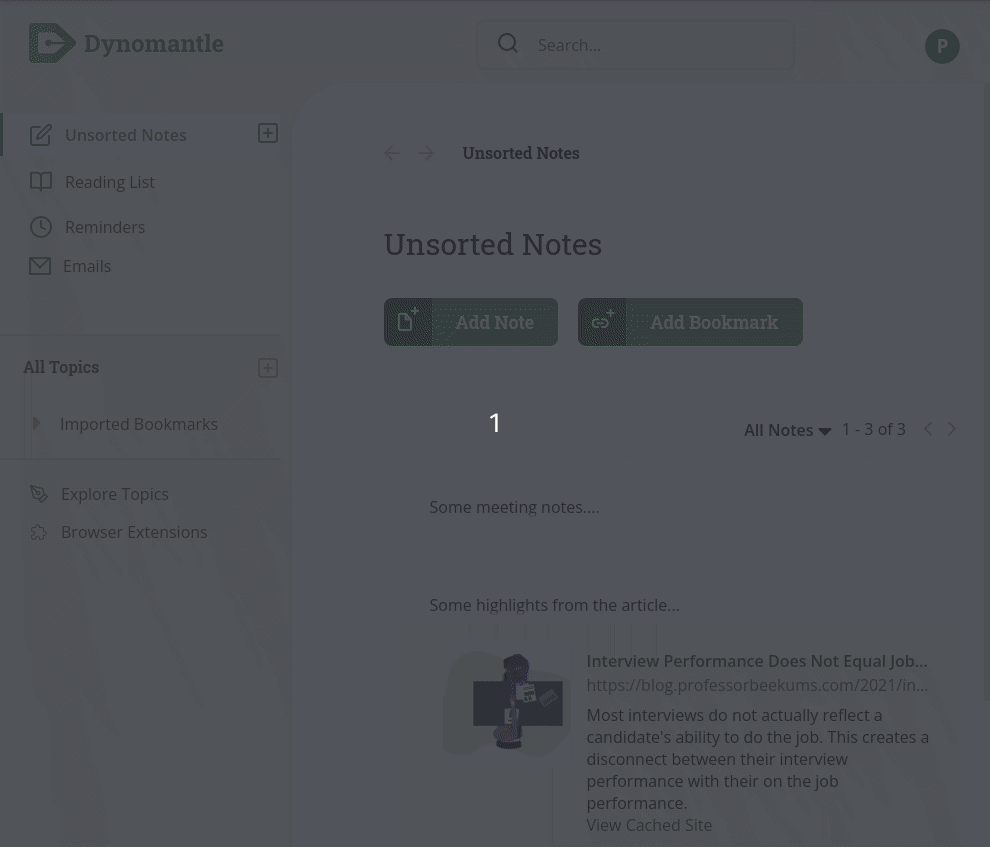
You can easily create a note in a topic by selecting that topic and pressing the “Add Note” button.
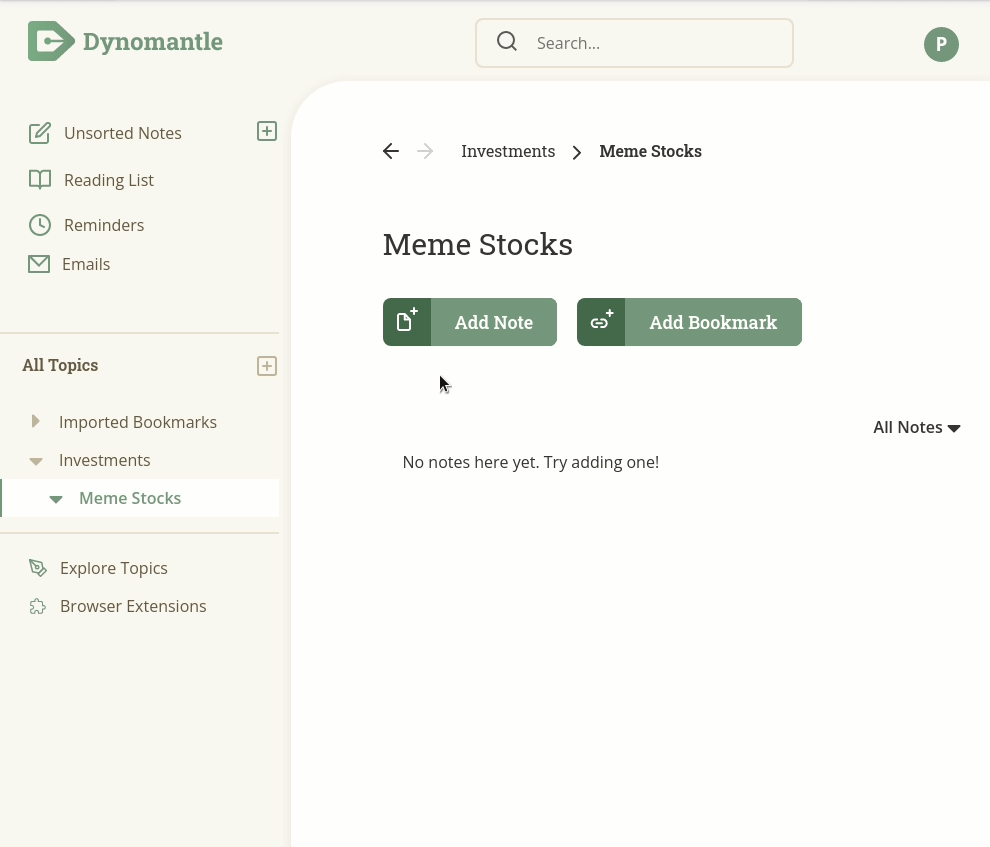
You may want more space to write if you are writing a longer note or a blog post. The writing area can be expanded by clicking on the expand icon on the top right of the note.
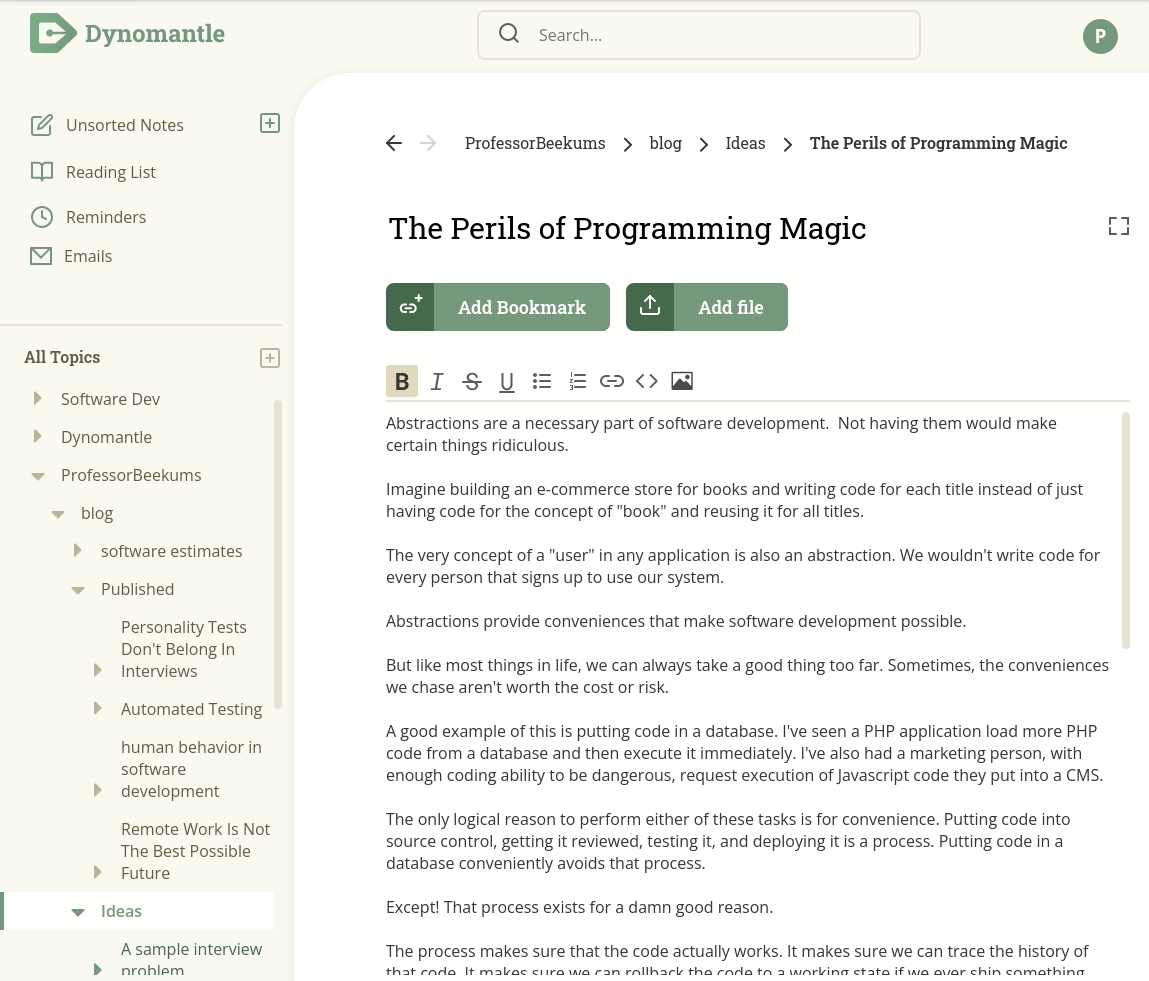
Notes can be moved to different topics by dragging and dropping them to another topic.
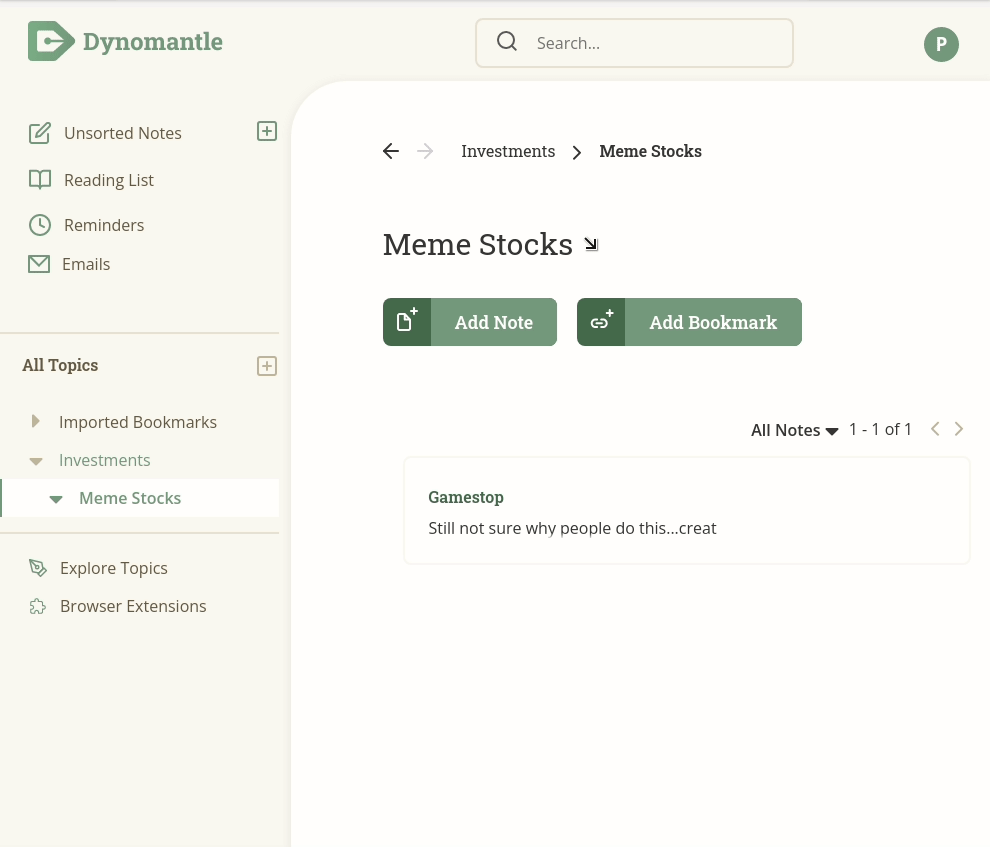
You can move multiple notes at one time. Hold the shift key while clicking on each note to select multiple notes. You can then drag and drop all the notes to a different topic.
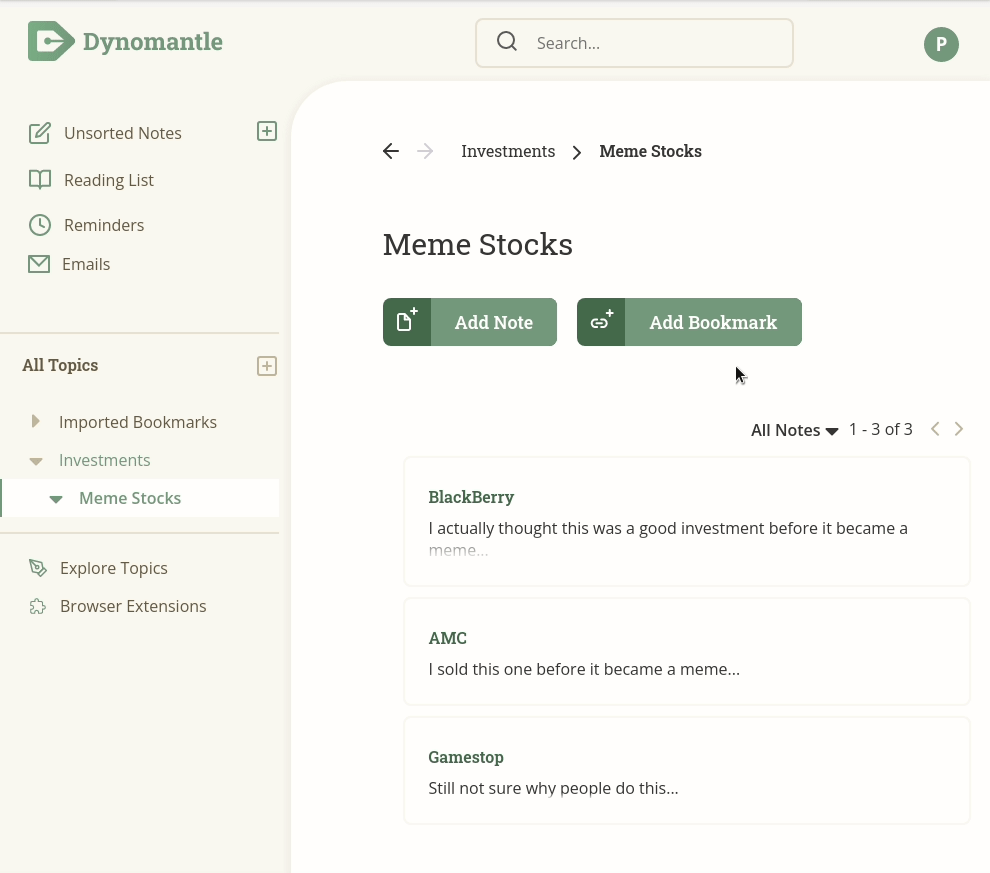
All bookmarks can also be moved just like notes to various topics.
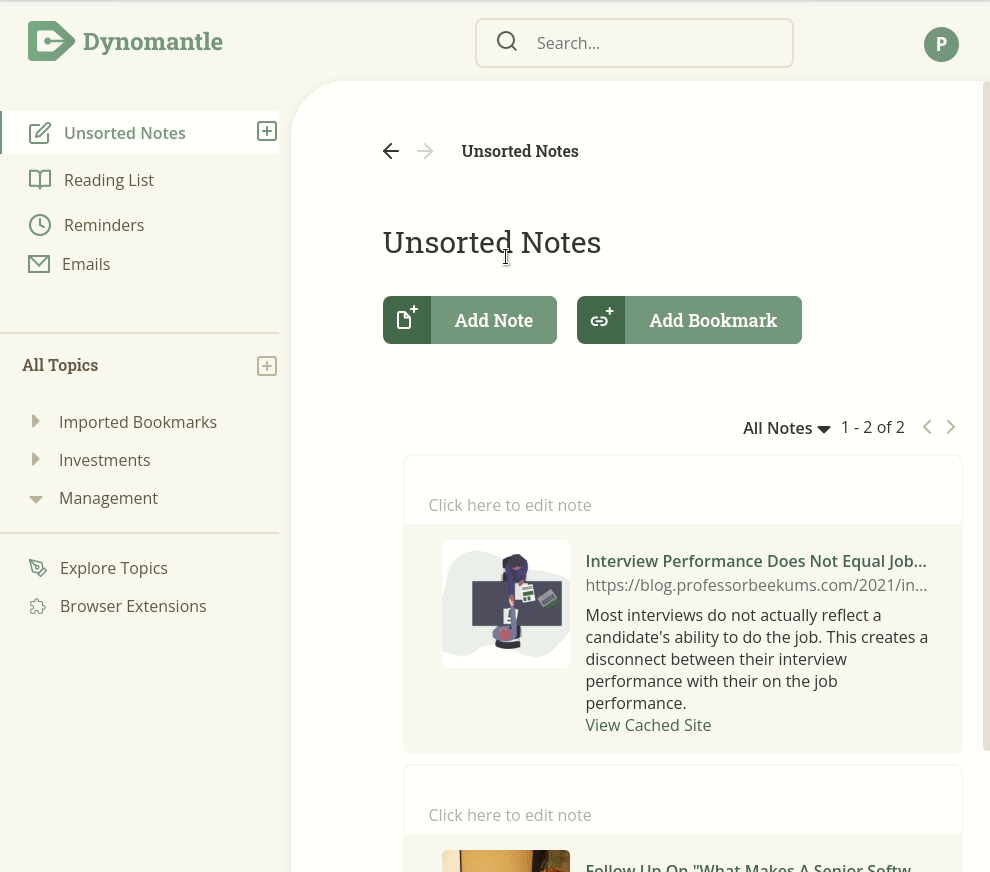
That should get you started with note taking in Dynomantle. Let’s move onto emails and newsletters for now.
Emails and Newsletters
All the great features Dynomantle makes available for web bookmarks are also available for newsletters.
Before we dive deep into how, note that these features are only available to subscribers of Dynomantle Pro
First off, any email can be forwarded into Dynomantle. Create an email address by going into settings.
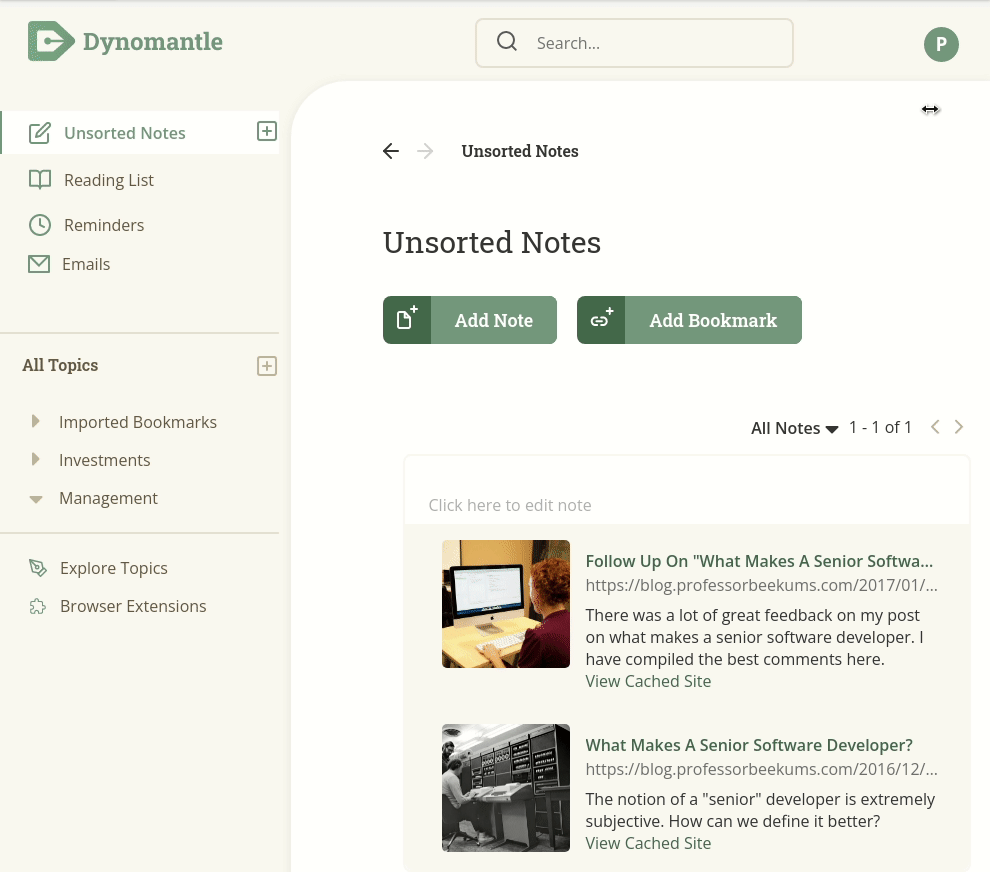
This creates an email address dedicated for you. Only the email address associated with your Dynomantle account can send emails to this email address.
Forwarded emails will show up in Unsorted Notes by default but can be moved anywhere.
You can also read the email in Dynomantle. Like bookmarks, the reading progress will be tracked so you don’t have to read the entire email at once.
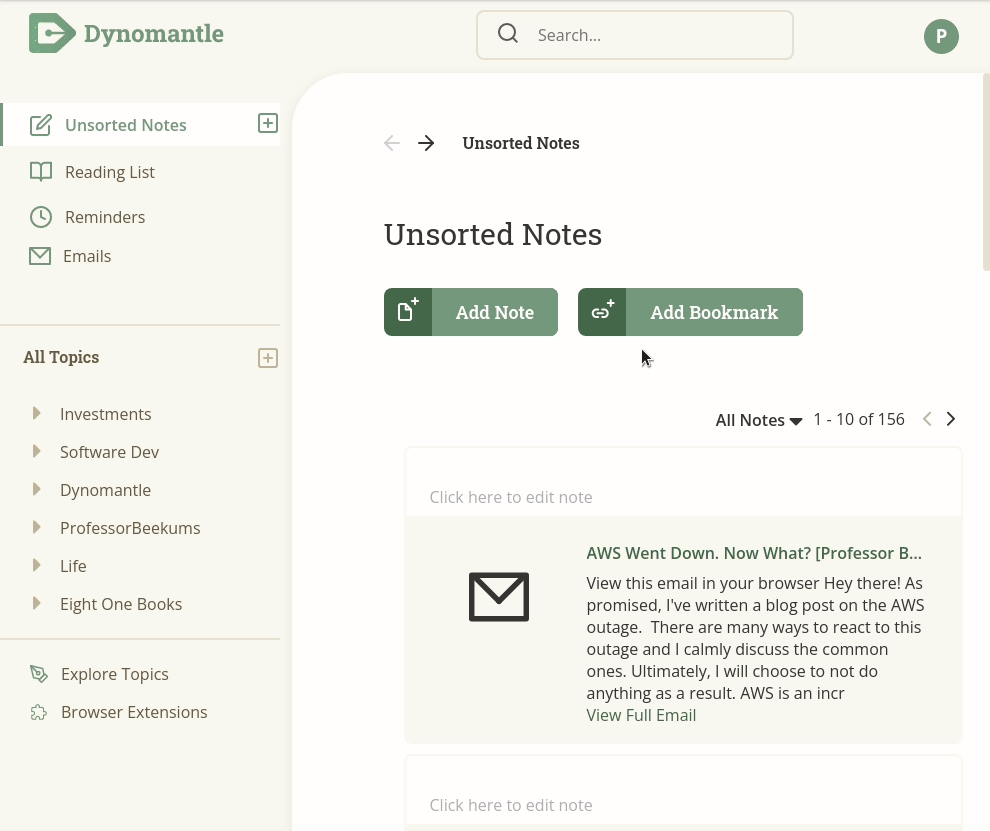
But! Having to forward every newsletter issue is a clunky experience. No one wants to forward 50 emails.
No problem! Dynomantle allows you to generate an unlimited number of email addresses. You can use these email addresses to subscribe to newsletters.
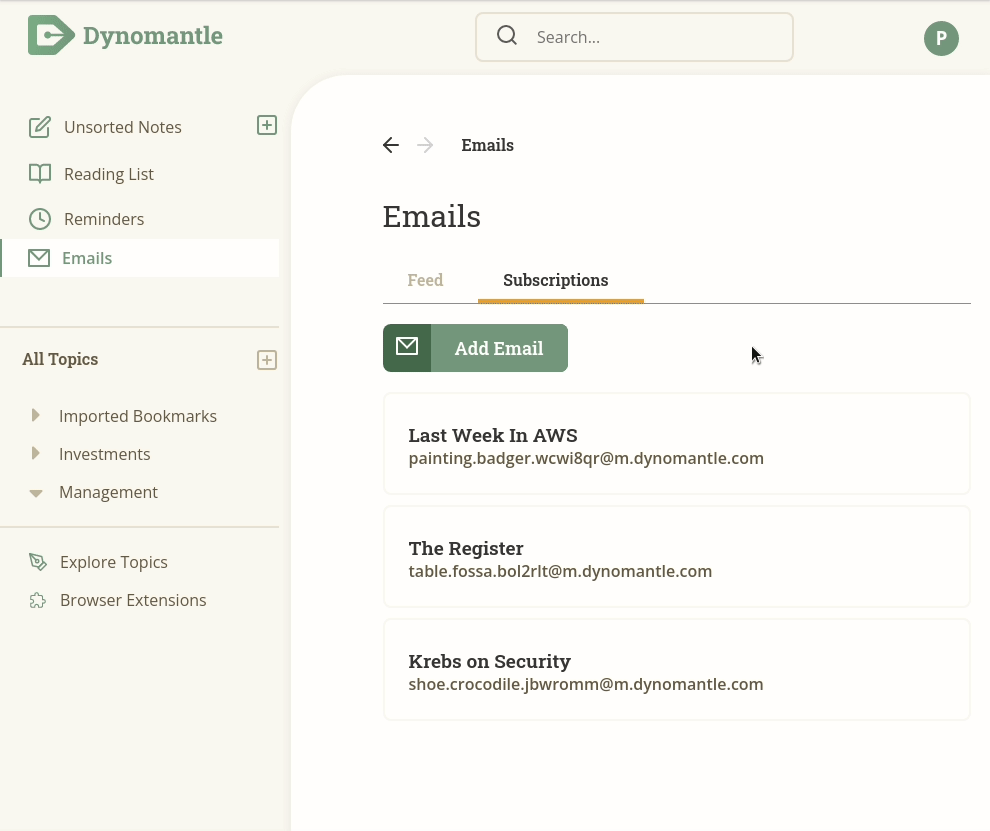
The newsletters will now show up in Dynomantle where you can read them at your convenience.
As a side effect, you’ll also have less clutter in your inbox!
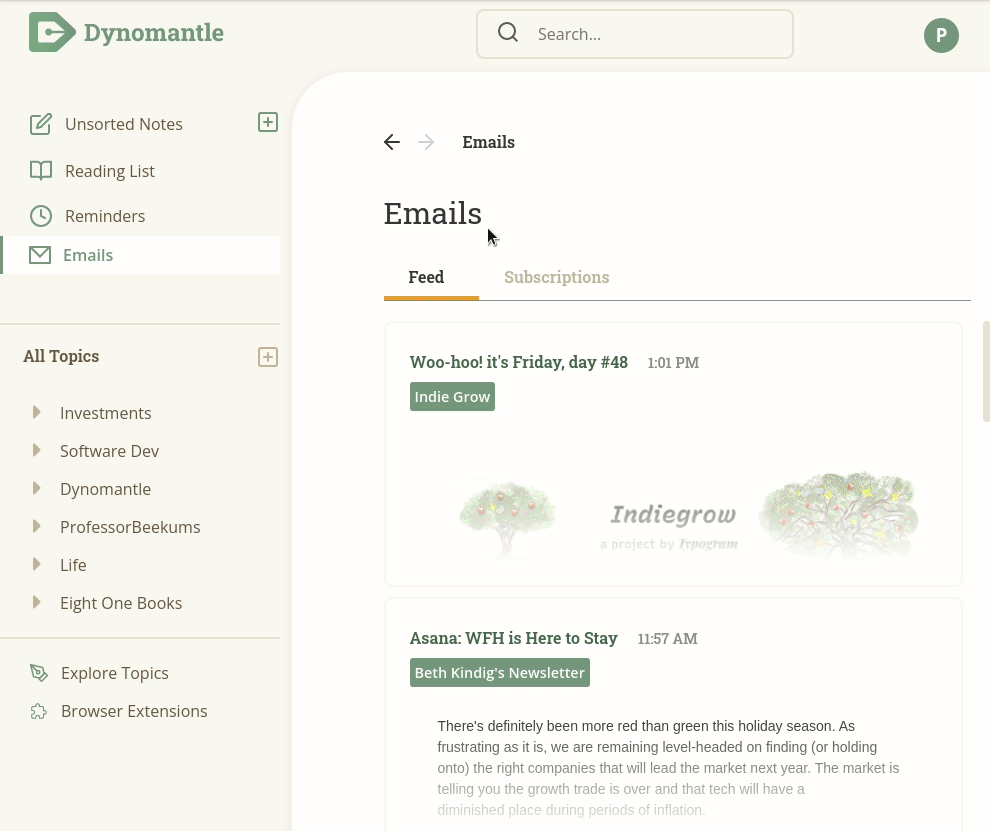
You can view a feed of all your newsletters or you can view all the issues for a particular newsletter.
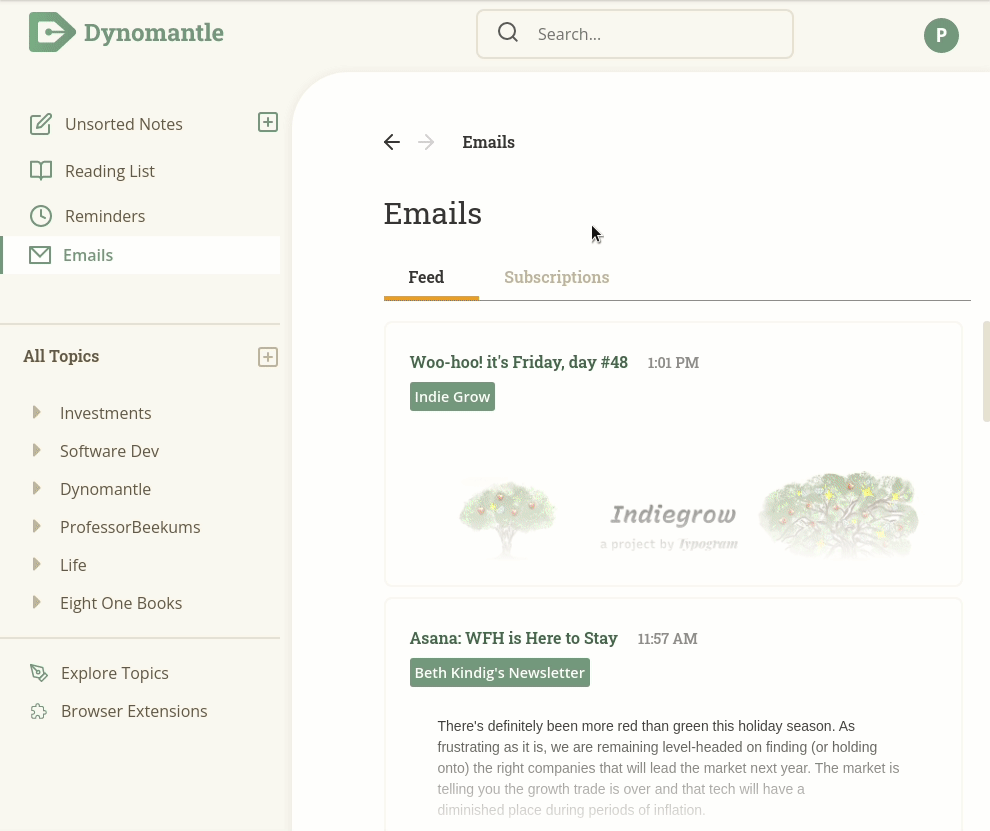
You can also search for a newsletter to view all issues for that newsletter.
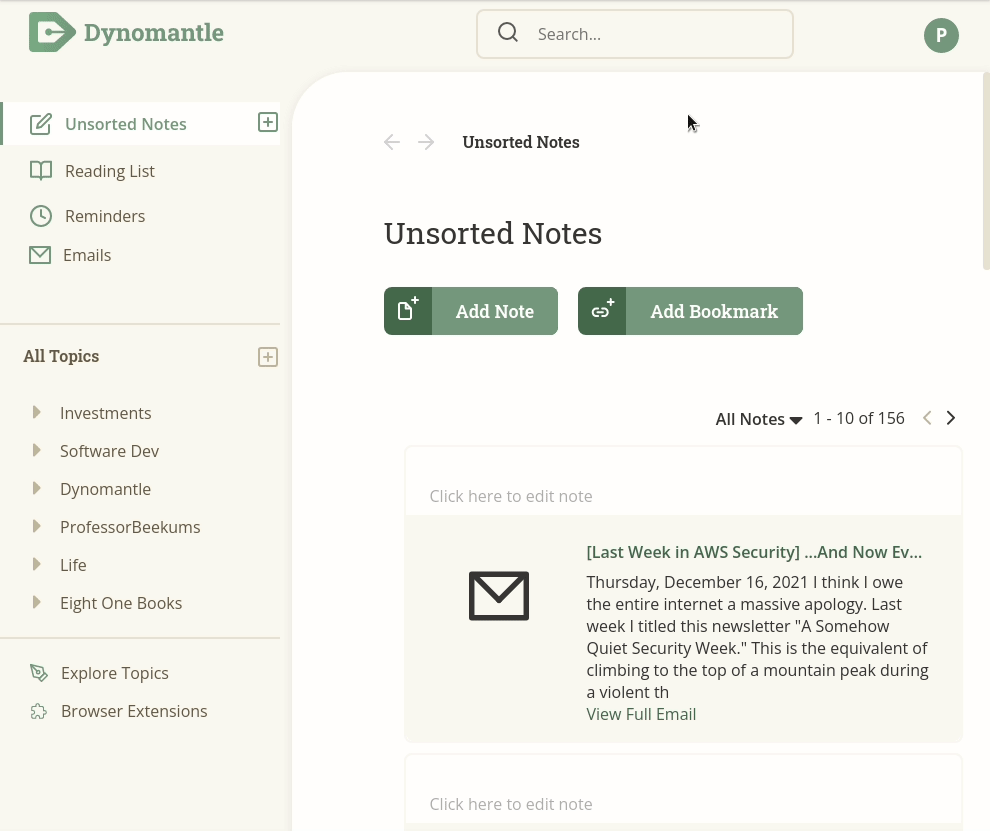
One thing to keep in mind is that newsletter emails themselves are not available in search by default. This is because we want Dynomantle search to be exclusively for things you have seen before.
Newsletters can show up any time and to have all of them show up in search can be jarring.
If you find a particular newsletter issue really interesting, you can always bookmark it and it will be available for search.
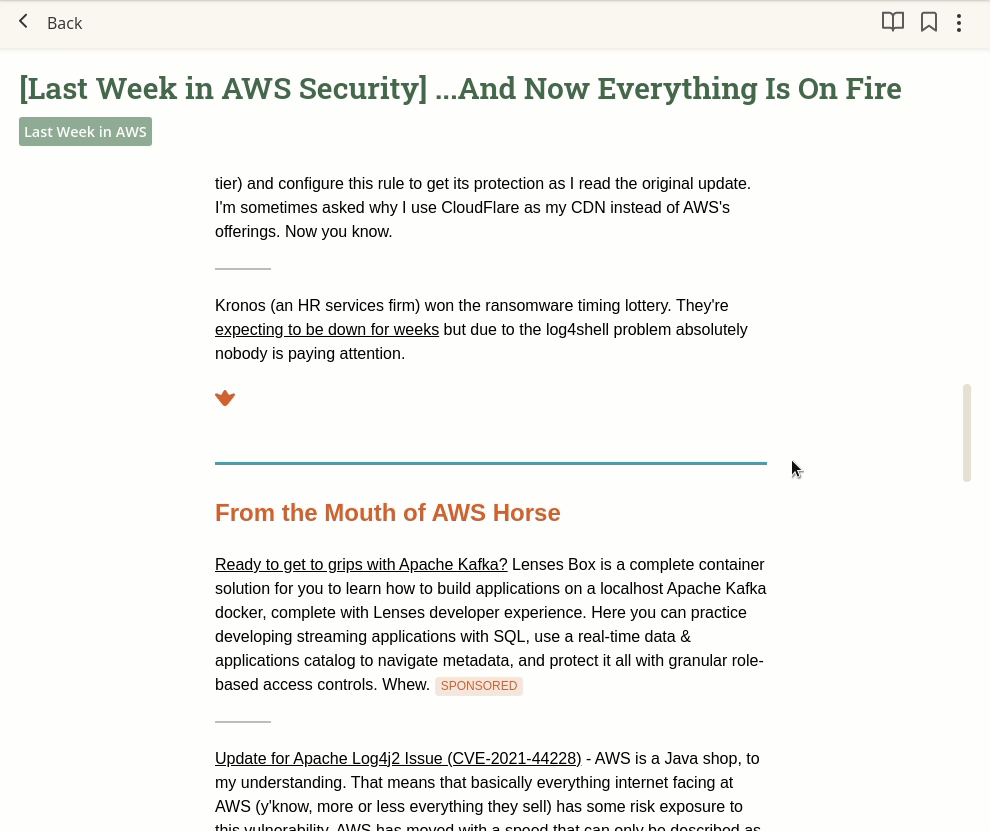
Another important thing to note is that Dynomantle email addresses will only accept email from the first sender. This ensures that when you use an email address to sign up for a newsletter, only that newsletter can send you email to that address.
If your email address ever gets exposed or sold, the spam emails will simply disappear into the void. If you unsubscribe and keep receiving emails anyway, you can also just delete the email address.
Lastly, Dynomantle email addresses can only receive email. You can not reply or send email from a Dynomantle email address (yet).
Hopefully that was enough to show you how Dynomantle can make it easier to manage your digital stuff!
Advanced Topics
Reminders
You can set a reminder to come back to any note in Dynomantle.
A specific date and time can be specified for these reminders. You can also just let Dynomantle to pick a random date (1-7 days in the future) if you don’t want to decide on when to be reminded.
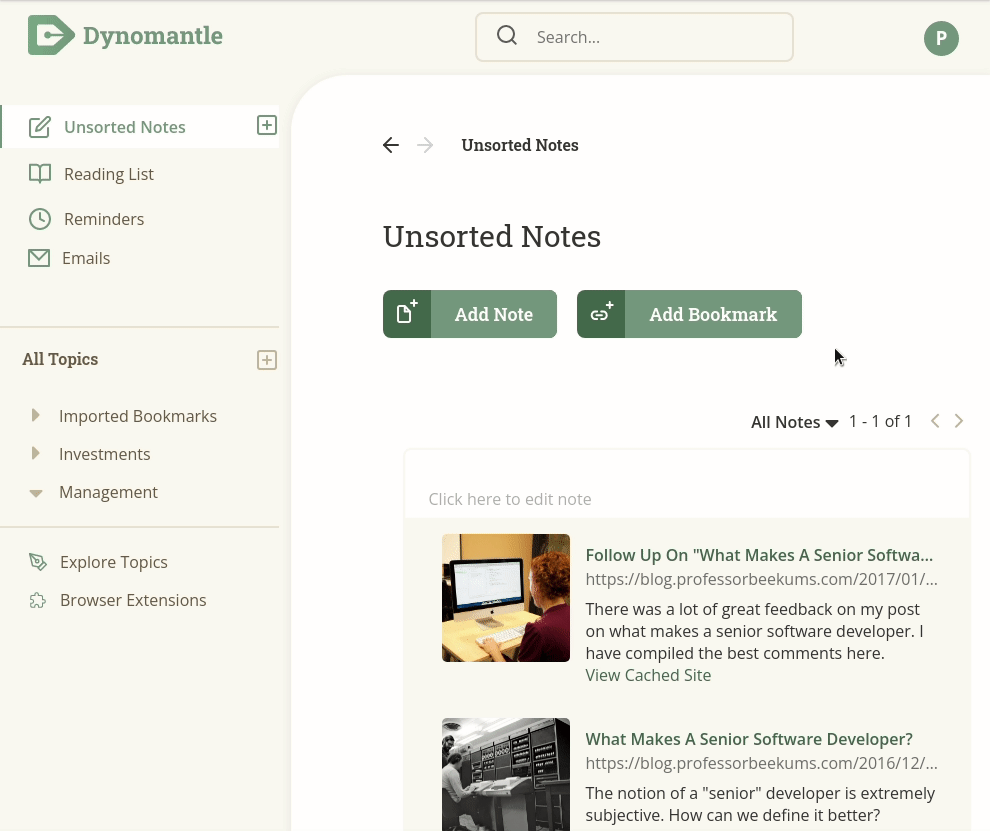
You can view all your reminders by selecting “Reminders” in the left navigation panel.
From here you can view, edit, and delete your reminders
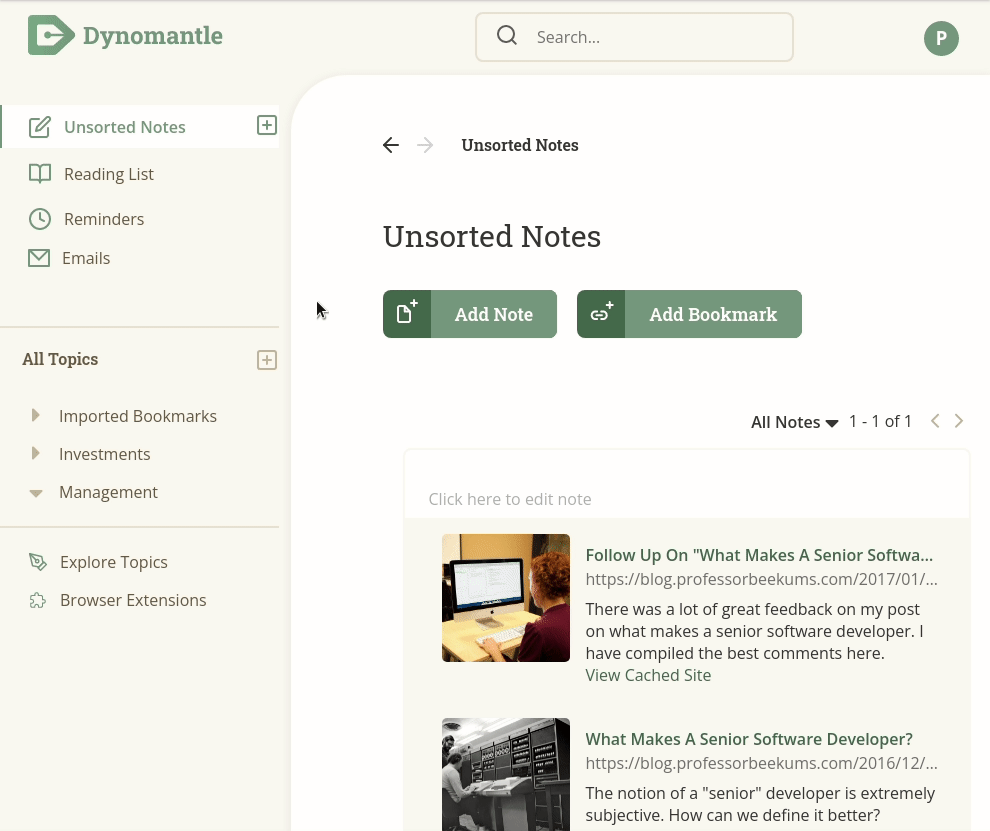
Dynomantle will remind you from within the application and can optionally send you an email. You can control whether you receive reminder emails in settings.
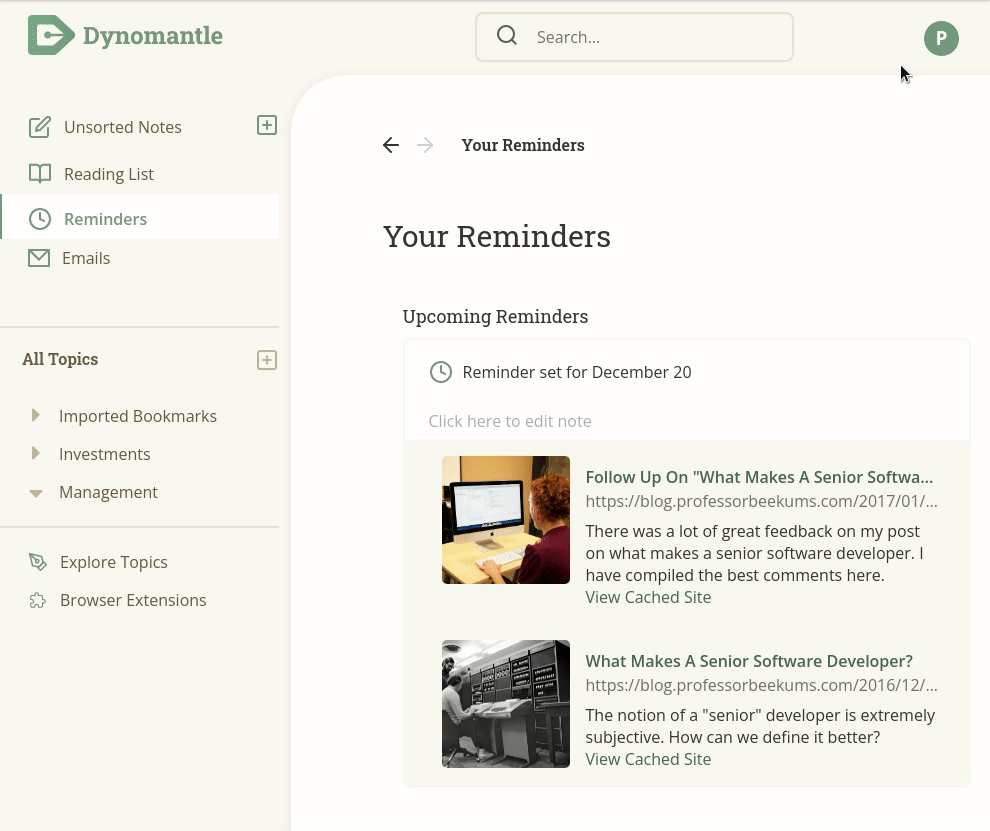
Web Annotations
If you are a visual note taker, you can annotate any bookmark directly.
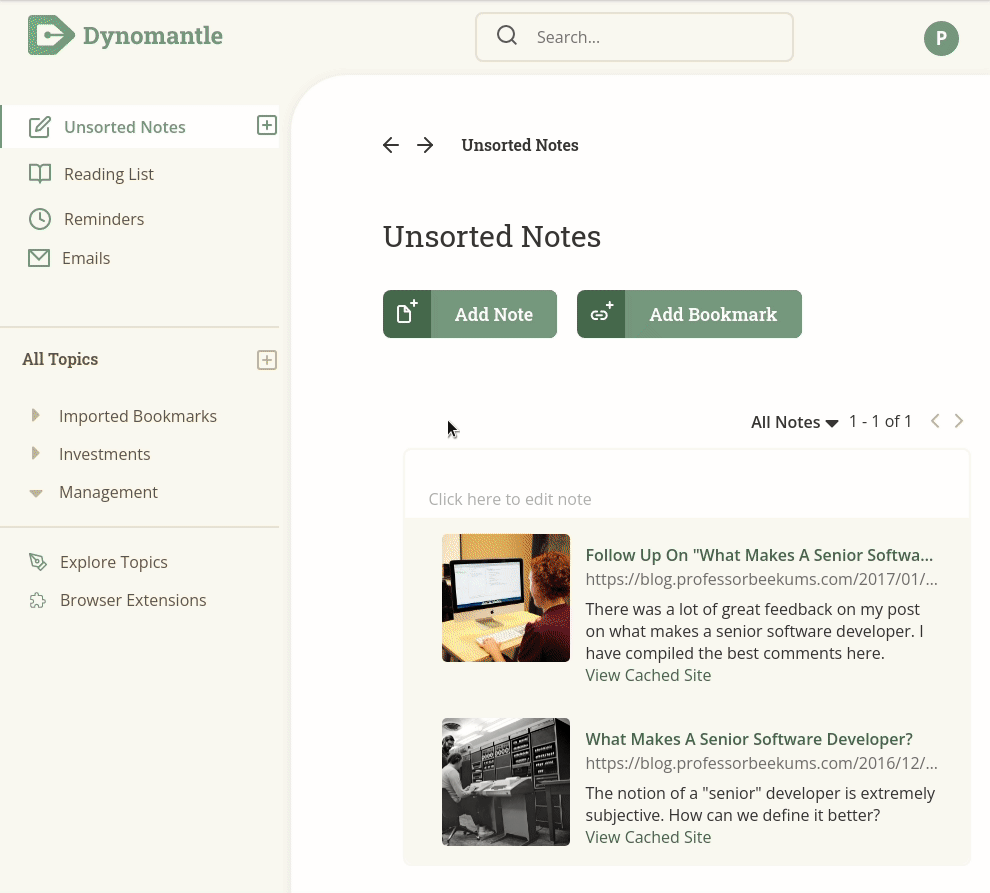
Notes in text blocks will be available for search. Drawn text will not be.
Annotations are also fixed to the initial resolution that you start annotating in.
Example: if you start annotating on a tablet and then view that annotation on your desktop, you’ll see the web page as it appeared on your tablet.
Files
Subscribers of Dynomantle Pro can also upload 100 GB of files to Dynomantle.
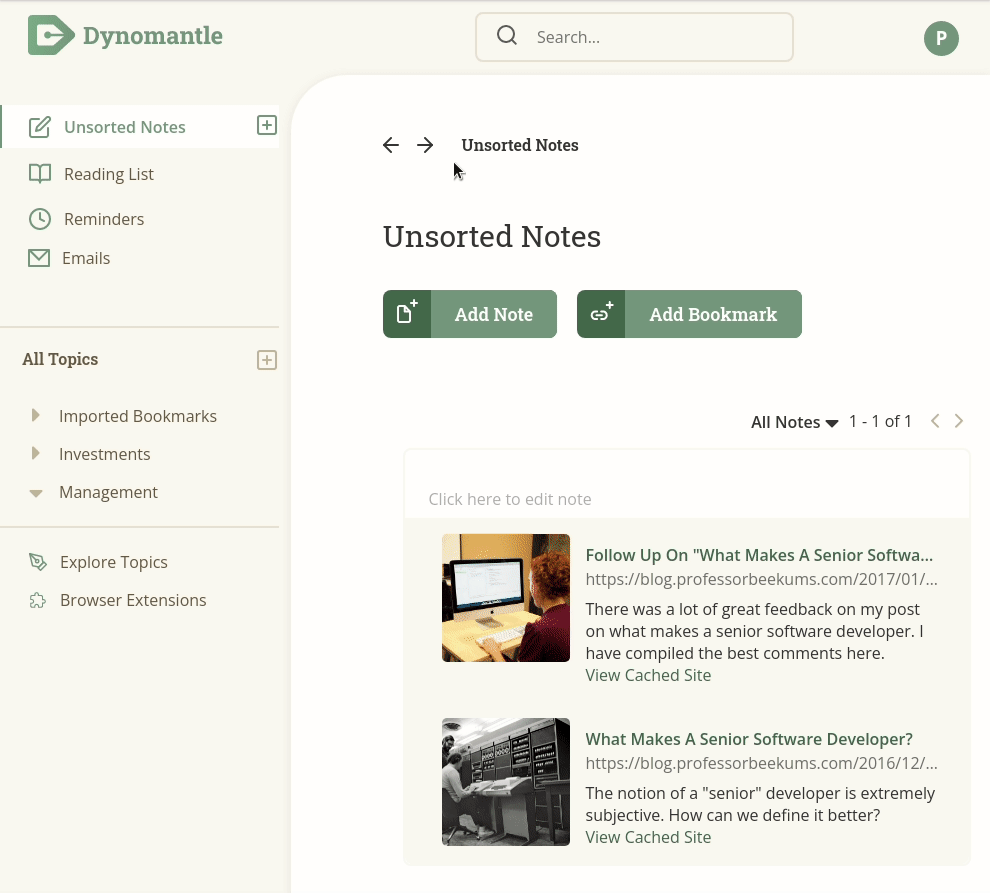
The contents of PDFs, Word Docs, and text files will be available for search.
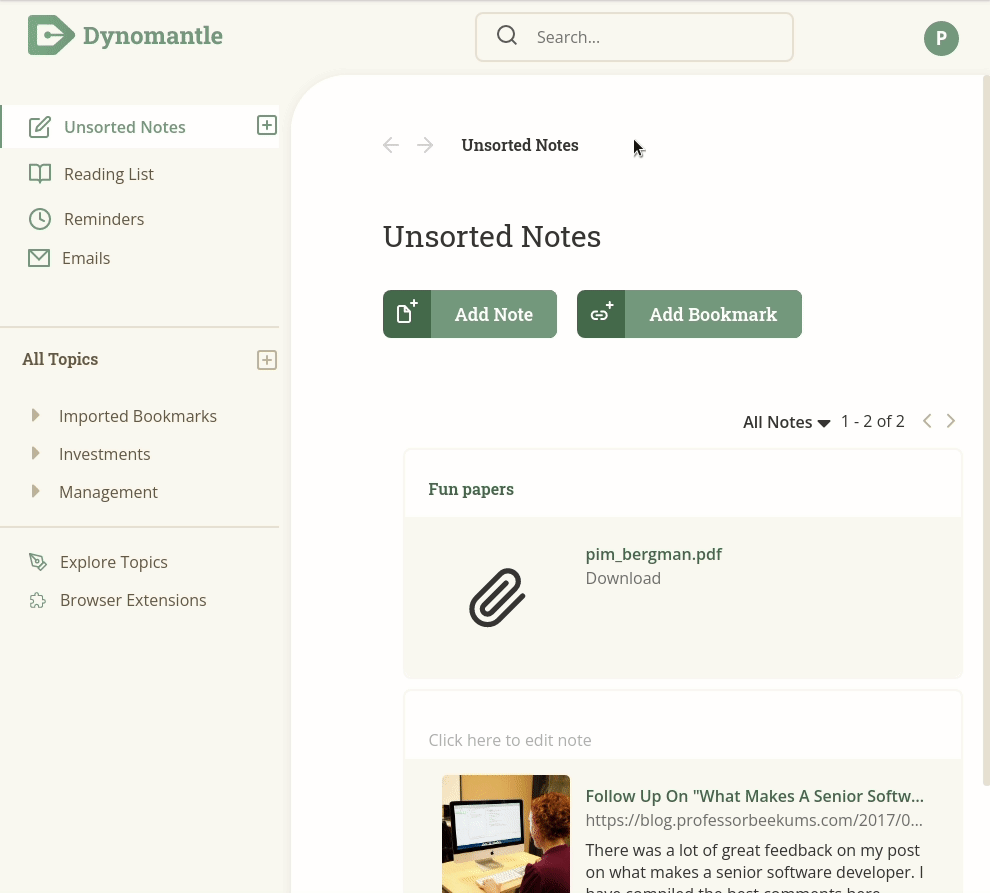
NOTE: You can view PDFs in Dynomantle. However, annotations and tracking reading progress are still in development.
